Create Role
Create an EC2 administrator role and attach the previously created managed policies.
Sign in to the AWS Management Console as an MFA-enabled IAM user to be able to assume roles in your AWS account and open the IAM console.
In the navigation pane, select Roles and then select Create Role.
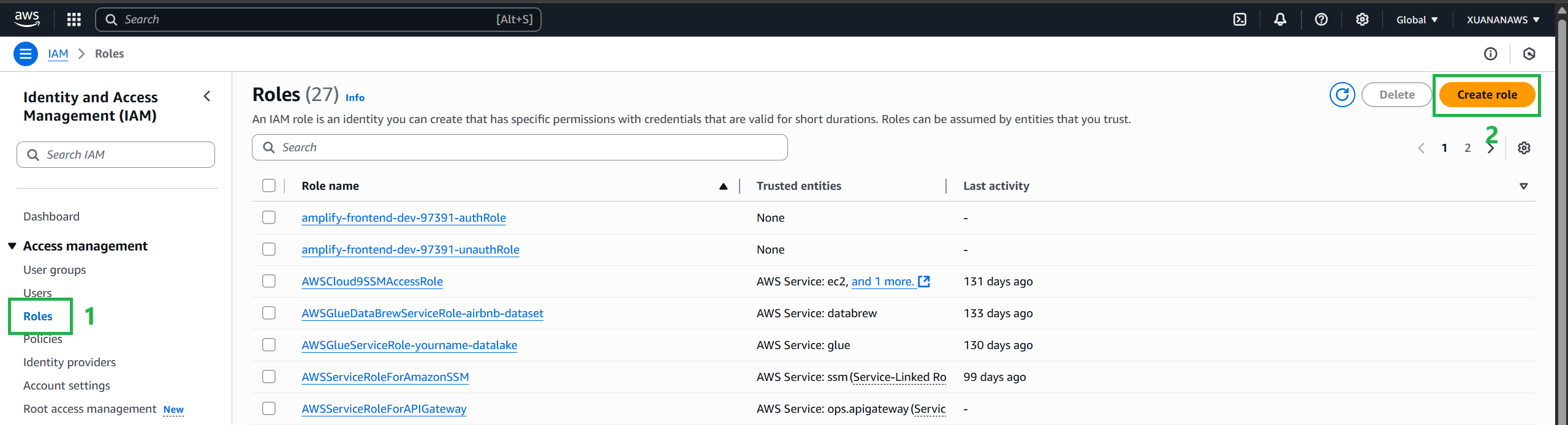
Select the AWS account, then select Other AWS Account and enter the account ID you are using and check Require MFA, then select Next. Enforce MFA here as this is a best practice.
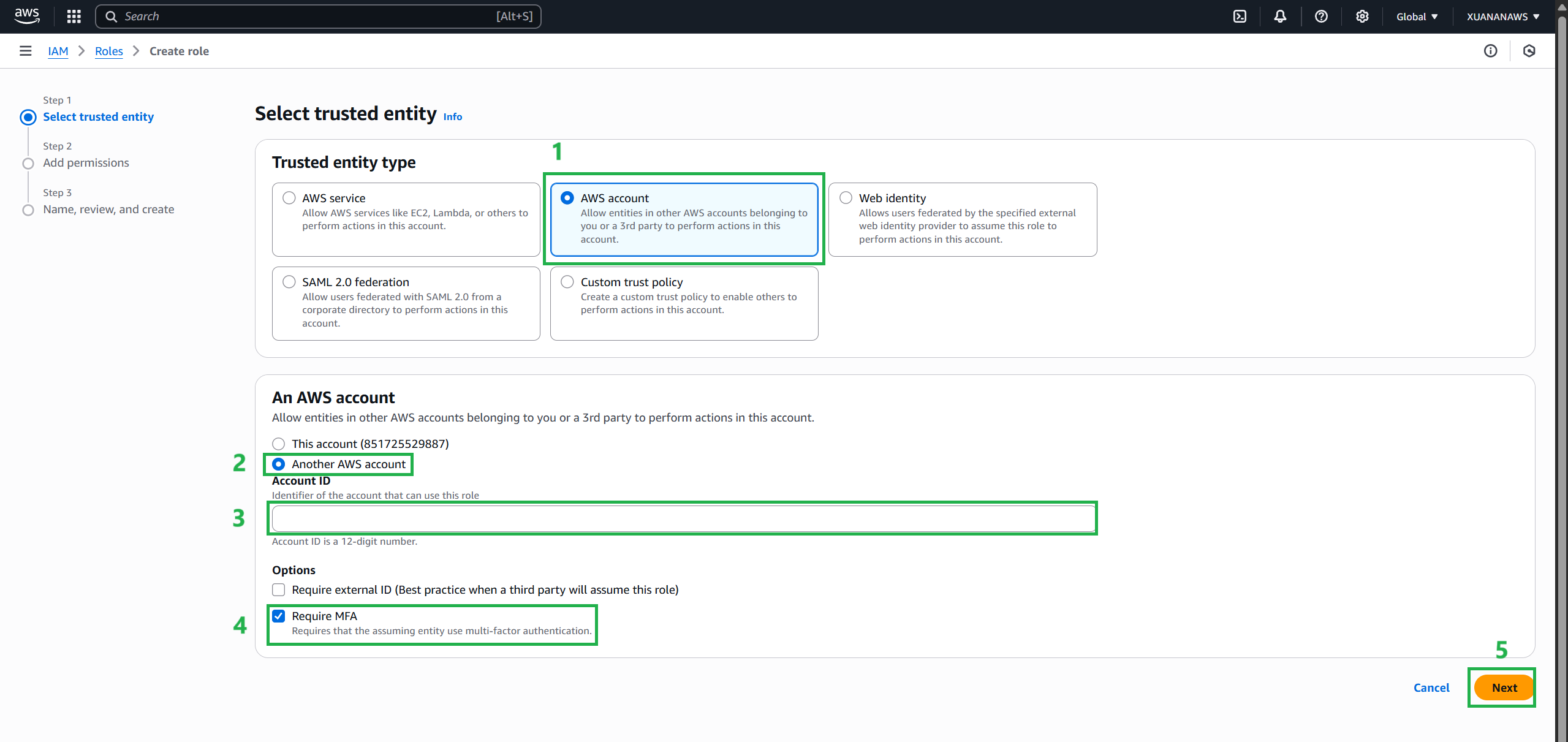
In the search field, start typing ec2- then check the box next to the policies you just created:
- ec2-create-tags
- ec2-create-tags-existing
- ec2-list-read
- ec2-manage-instances
- ec2-run-instances
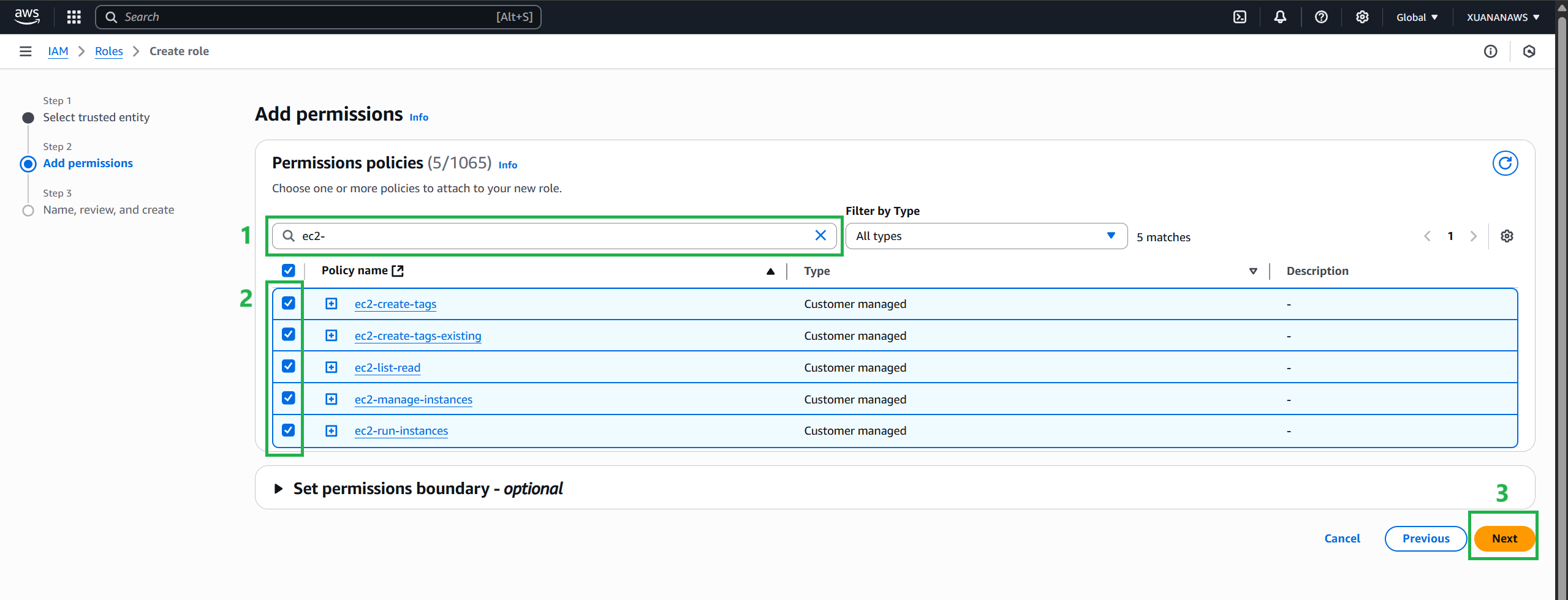
Then, enter the name
ec2-admin-team-alphafor Role Name.Test the role you created by selecting ec2-admin-team-alpha from the list. Make a note of both the role ARN and the link to the dashboard.
The role is now created and ready for testing!